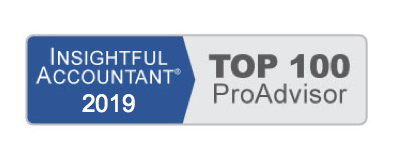Did you know that you can prevent changes to prior accounting periods by setting a closing date and optional password?
Log in as the Admin or External Accountant User, then from the Company Menu, select Set Closing Date. Click the Set Date/Password button.
You will have the option to exclude from restrictions non-posting documents such as estimates, purchase orders.
Enter a Closing Date and a Password.
Then review each users security rights in the Company, Set Up Users and Passwords menu. Select a User and click View User to see the settings for that user.
Select a User and click Edit User to select from a variety of controls.
If your company would like more controls in place, consider looking at QuickBooks Enterprise, there are many more options for setting data restrictions for users.
To learn more about this feature, see Chapter 15, in the QuickBooks 2010 Solutions Guide “Sharing Data with Your Accountant or Your Client.”
From Laura Madeira’s QuickBooks 2010 Solutions Guide