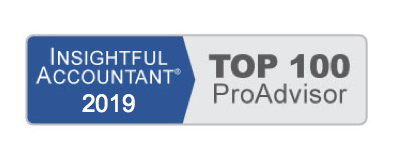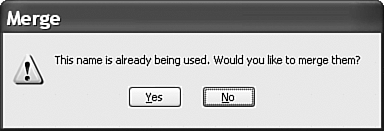If you have duplicated items, one easy method for fixing the problem is to merge items of the same type. When merging two items, you first need to decide which item is going to be merged into the other item. The item merged will no longer exist on your item list.
To merge two items:
1. Click Lists > Item List.
2. Review the list for duplicate items; note the name of the item you want to remain.
3. Double-click the item you want to merge into another item. The Edit Item dialog displays.
4. Type in the Item Name/Number field the name exactly as you noted it in step 2. You can also use the Windows copy and paste command to avoid typing lengthy names or long numbers.
5. Click OK to save your change. QuickBooks provides a warning message that you are merging items (see below).
Click to enlarge:
You can only merge items of the same type together. Duplicate service item types can be merged together, but a service type item cannot be merged with a non-inventory item type. It is not recommended to merge inventory items together; see Chapter 10 of the QuickBooks 2010 Solutions Guide for more details.
Carefully consider the consequences of merging items, before you do it (and be sure you have a backup of your QuickBooks file). All the historical transactions merge into the remaining list item.
From Laura Madeira’s QuickBooks 2010 Solutions Guide