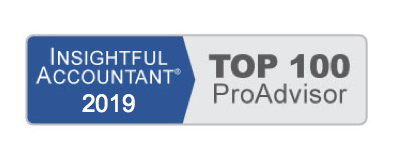To practice adding a new Inventory Assembly (only if you have QuickBooks Premier or Enterprise), open the sample data file as instructed in Chapter 1 of QuickBooks 2012 In Depth:
1. On the Home page, click the Items & Services icon. The Item List displays.
2. From the Item drop-down list, select New or use the keyboard shortcut of Ctrl+N.
3. If the New Feature dialog box for Add/Edit Multiple List Entries displays, click OK to close. The New Item dialog box displays.
➥ For more information, see “Using Add/Edit Multiple List Entries,” p. 125 of QuickBooks 2012 In Depth.
4. From the Type drop-down list, select Inventory Assembly.
5. In the Item Name/Number field, type Deck.
6. Leave the I Purchase This Assembly Item from a Vendor check-box and Unit of Measure
(U/M) Set field blank.
7. Leave the Cost field blank.
8. Accept the defaulted COGS Account of Cost of Goods Sold.
9. In the Description field, type Decking.
10. Leave the Sales Price blank.
11. Leave the Tax Code of Tax as defaulted.
12. From the Income Account drop-down list, select Account number 40140 or Construction Income:Materials Income.
13. Enter the Bill of Materials by selecting the following items from the Item drop-down list:
- Select Trim from the Lumber item group. Enter 5 in the Qty column.
- On the next row, select the new item you created in an earlier exercise in this chapter, Stain. Enter a Qty of 8.
Notice how QuickBooks calculates the Total Bill of Materials Cost, which is the sum total of the individual default costs recorded with each item record. Knowing the cost of the items can help you assign a proper Sales Price.
14. Enter $1,125.00 in the Sales Price field.
15. Leave the Asset Account as defaulted.
16. Enter 3 in the Build Point.
17. Leave the On Hand and Total Value fields blank. Leave the defaulted date value in the As of field.
18. Click OK to close the New Item dialog box.
From Laura Madeira’s QuickBooks 2012 In Depth