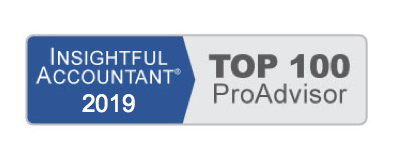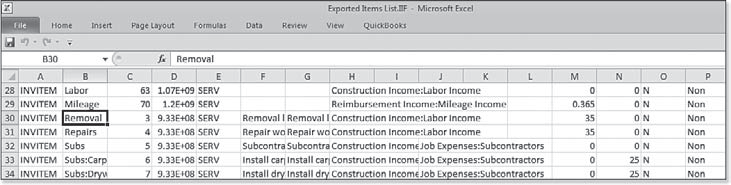The term Intuit Interchange Format (IIF) refers to data exchange functionality that has been around for some time. It is a method for exporting lists from one QuickBooks file and importing these lists into a new QuickBooks file. The process creates a comma-separated value format file with the extension of .iif. You can view and edit this file using Excel.
The IIF format is a preferred and easy method to use if you already have a QuickBooks file with an items list you want to replicate in another QuickBooks file.
To export an IIF-formatted items file from an existing QuickBooks file, follow these steps:
1. Open the QuickBooks file that has the items list you want to export and duplicate for another file.
2. From the menu bar, select File > Utilities > Export > Lists to IIF Files.
3. Select the Item List checkbox.
4. Click OK. You are prompted to provide a file name and to save the exported file. Remember the location you stored the file in, you will need to browse to the .iif file to import it into another QuickBooks file.
5. Click OK to the message that your data was exported successfully. The image below shows the exported items list in the IIF format in an Excel workbook. You can see that it is not as user friendly as the Add/Edit Multiple List Entries as discussed in Laura Madeira’s QuickBooks 2012 In Depth.
To import the saved IIF file into a new QuickBooks file, follow these steps:
1. Open the QuickBooks file you want to import the previously exported list into. If you have not already created your new file, select File > New from the menu bar and follow the prompts. (For more information, see Chapter 1 of Laura Madeira’s QuickBooks 2012 In Depth.)
2. From the menu bar, select File > Utilities > Import > IIF Files.
3. When the Import dialog box opens, browse to the location of the stored IIF formatted file.
4. Select the file and click Open.
5. QuickBooks then imports the IIF-formatted file into the QuickBooks data file. Click OK to the Your Data Has Been Imported message.
Now that you have your new data file with new lists from another file, you are ready to begin entering transactions. Just think of all the time you saved by not having to manually create each list item in the new file.
Caution:
The IIF file format is a CSV (Comma Separated Values) format with an extension of .iif. If you edit the details of the file, be sure to keep this format when saving your changes and not save as an .xls or .xlsx Excel file type.
From Laura Madeira’s QuickBooks 2012 In Depth