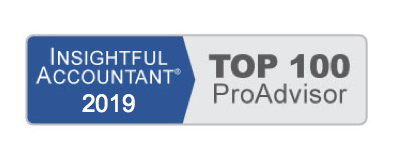QuickBooks makes it easy to send or receive financial information among your bank or credit card financial institutions. The interface enables you to download your transactions for easy matching and reconciliation, examine recent bank transactions, transfer money between two online accounts, and pay bills online.
You don’t have to use all of the online services offered by your financial institution. Checking balances and transferring funds are typically free services, but many banks charge a monthly fee, or per-transaction fee, for bill payment services. You should weigh this fee against the cost of postage and paper supplies; and the time you save to determine whether the service is worthwhile to you.
Choosing an Online Banking Mode Preference
QuickBooks users have the option to choose between two methods of viewing the information that is to be downloaded. Try both methods and see which one works best for you.
From the menu bar, select Edit, Preferences, Checking, Company Preference tab. The Online Banking box offers two choices:
- Side-by-Side Mode
- Register Mode
Click the What’s the Difference? link for more information, or give them both a try. You can choose to work with one, and then later switch back to the other method.
The remaining sections on the QuickBooks Online Banking feature will be shown using the side-by-side mode.
To learn more about QuickBooks Online Banking features, see Chapter 13 of Laura Madeira’s QuickBooks 2013 In Depth.
From Laura Madeira’s QuickBooks 2013 In Depth