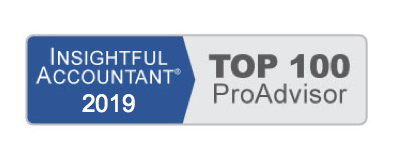Another method for reviewing uncleared bank transactions is to open your bank register and follow these steps:
- From the menu bar select Banking, Use Register.
- Select the desired bank account in the Use Register dialog box.
- On the lower left of the register is a Sort By drop-down list. Select the Cleared status from the drop-down list.
- Scroll through the register and view those transactions that are either:
- Cleared—Denoted by a checkmark
- In process of being cleared—Denoted by an asterisk (*)
- Not cleared—No checkmark or *
Often, either a transaction that is cleared, and should not have been cleared, or a transaction that is uncleared, and should have been cleared, can be the cause of the opening balance not matching.
If you need to unclear a transaction or two, double-click the checkmark next to the item in the bank register. QuickBooks replaces the checkmark with an asterisk. You can also click once more to remove the asterisk if desired.
If you attempt to make a change to the cleared status of a transaction while in the bank register, QuickBooks provides a warning message.
Using additional reporting tools in QuickBooks can help you find changes made to previously reconciled transactions. You will find that using a combination of the following reports, when troubleshooting reconciliation errors, is useful.