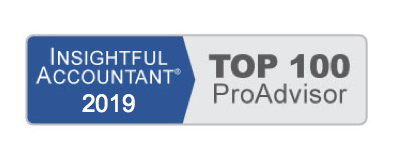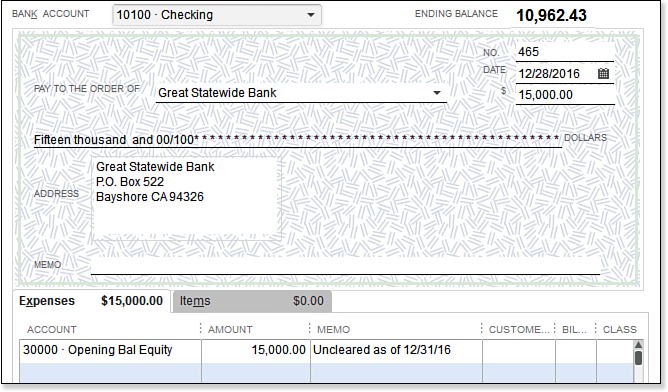If you are new to the QuickBooks software and need to enter beginning balances from some other software solution use these instructions to enter the uncleared checks as of your startup date:
- From the menu bar, select Banking, Write Checks.
- In the Write Checks dialog box, enter the actual check number that was issued in the No. field.
- In the Date field, enter the date of the original check, which should be before the start date.
- In the Pay to the Order Of drop-down list, select the payee.
- Enter the amount of the check.
- On the Expenses tab (shown below) select the Opening Balance Equity account. (This account is used because in both accrual and cash basis reporting, the check expense amount was included in our prior software or accounting method Profit & Loss totals.)
- Click Save & Close (or Save & New) until you have completed this task.
To verify the accuracy of the information, from the menu bar select Reports, Company & Financial, Balance Sheet Standard, and set the date to be one day before your start date. Your bank account balance(s) should be equal to Bank Statement Ending Balance plus Outstanding (uncleared) Deposits less Outstanding (uncleared) Checks.
From Laura Madeira’s QuickBooks 2013 In Depth